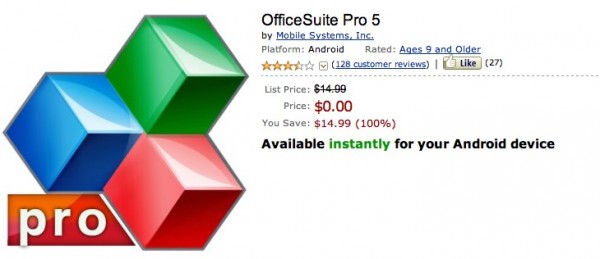Email has as a technology has been with us for many years. I have always had a problem with managing my email so that the things that come in, I act on in a effective manner. I have found that I have had real problems the with just processing my emails so that I don't forget to respond. Why not use the power of Evernote to manage those important emails? Here are a few ways to do that:
1. The add button in Outlook will allow you to add emails and attachments to Evernote
2 . Forward email from any email client using the Evernote email address in your account information.
3. Use the IFTTT (If This Then That) service which as a recipe to allow you to star and email
Note: When using IFTTT the attachments are added to the Evernote as a link and not a attached file.












.png)